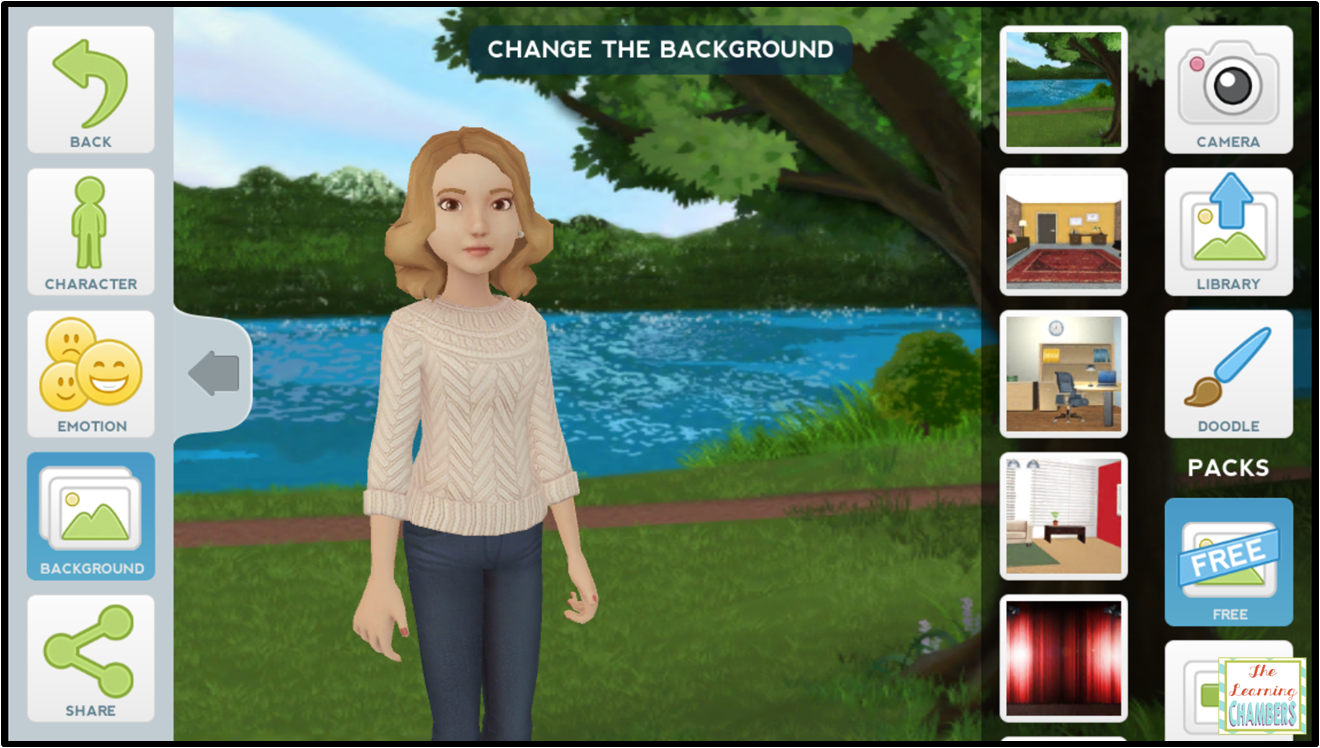A few weeks ago, I attended the TCEA conference in Austin. I had so much fun and I learned so much! Today, I wanted to share with you guys my kiddos new favorite app, Tellagami.
What's Tellagami? Well, it's an app that allows your students to create a short 30 second voice message using an animated character. This voice message is called a gami. The best thing is that the app is available for both Apple and Android devices.
The Tellagami Edu is much better to download because it doesn't have any in app purchases. It's so worth the $4.99 price tag!
My students love to create book talks using Tellagami. After reading a book, they write down a short script telling why someone else should read their book. We've also used it to retell stories and recently to present our research facts about different famous people.
Since the clip is a short 30 seconds, it has taught my students that they need to write a script and rehearse what they are going to say before they hit record. It's great for modeling the importance of revising and editing before the final draft.
This week we read The Rainbow Crow during our legend genre study in reading. I created a short gami to convince you to read it as well.
The thing that I LOVE most about Tellagami is that it is SO easy to use!
First, you choose your character. They have two options either a boy or a girl but it gives you the option to change hair color, eye color, and skin color. My kids love that you can change the character's expressions. Here are the ones that they pick the most!
It's also super easy to change the background image. My kids like clicking on the camera and taking a picture of a spot in our classroom. That way it looks like their character is standing in our classroom!
Lastly, I have my kiddos record their message. Remember...I have them edit, revise, and rehearse it before they hit the record button. Recording is super duper simple! Just click on the back button, click on the green message bubble, and then click on the microphone. When they are ready to record, they just hit the green record button and read out their message that they rehearsed.
When they finish their gami, they just click on the share button in the bottom left corner and then click the save button. It saves their gami in your camera roll. See, I told you it was super easy to use!!!
What else do you think you could use Tellagami for in your classroom? I would love to hear your ideas too!