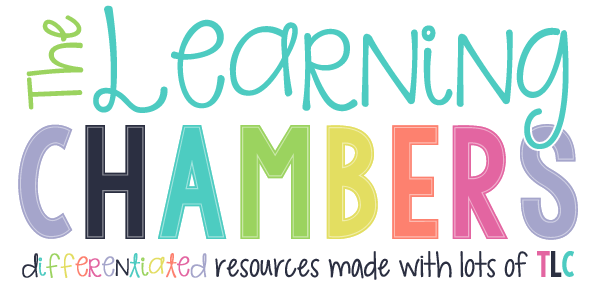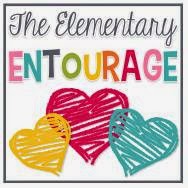STEAM ... design thinking .... We've all heard about how it is important to implement both into our daily lessons. Most teachers are very aware of how it benefits our students but I think finding the right lessons and the TIME to implement them is a struggle. I also find that when it comes to these lessons, letting go of some control is also key. When it comes to design thinking challenges, the students need to be the drivers and you as the teacher need to be the facilitator.
One of my favorite STEAM/design thinking lessons is my Engineering Ozobot Mazes project. I started it three years ago and each year I've been able to update and modify the lesson to make it even better.
This project takes time, so I've split it up into five weeks. I have different students each day of the week, so technically it is only five class periods and about 30 minutes each class period. I've also done this project in four weeks, so it can be done in a shorter time frame.
During the first week, I give my students a 10x10 poster square. We work together to draw the grid using rulers. I emphasize that it doesn't have to be perfect because most of it will be covered up by their materials. I do have some students that need extra support with this.
Prior to starting this project, I ask for students to bring in supplies by posting it on my weekly newsletter. I also collect items myself. Here are some of our favorite materials to use.
Next, I allow my students to go "shopping" for the materials that they wish to use for their maze. I give each of my students a gallon sized Ziploc baggie and they go "shopping" for materials that they want to use. I have five larger classes, so I do give them a limit on the number of items that they can take. I do tell them that they can also use materials that they have at home. I just want to make sure that I send materials home with all my students, so that they all can be successful.
The next step of the project, I have broken down into three weeks. I've also done this part in two weeks, so either one will work. You just need to find what works best for you and your class and what works one year might not work the next. I have my students complete the planning at school but I have them build their maze at home for homework. Here is the break down of the project.
The first week is all about planning. I encourage my students to take out all of their materials and lay them out on their 10 by 10 poster square. Then, they will draw it on their grid. I ask them to label the materials and fill out the maze key.
I give my students two weeks at home to build their maze. I've also had them build them in class but I've learned that this works better as a home project. When they are finished with their mazes, they bring them back to school.
The next part of this project is the programming. I love the programming part because the kids really have to think and problem solve to get their ozobot to travel all the way through their maze. I give them two weeks (30 minutes each week) to work on the programming. Some finish before that and some will need the whole time.
I hope you are able to use this
ozobot engineering project in your classroom. I would love to hear how it goes and I would be happy to answer any questions that you leave in the comments. My students love this project and I know yours will too.
Also, I have a
second post that gives some tips and tricks for the programming part of this project. Make sure you read that one to learn more about the
ozoblockly programming.